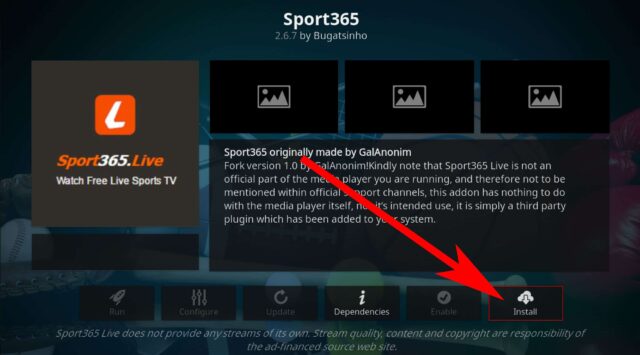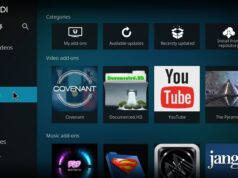With so many different sports addons available, Sports 365 is an excellent sports addon for Kodi users who like to keep up to date with the latest sports. And for those who want to watch more sports, it’s the only addon that lets you watch 365 sports channels all in one place. It includes all the major sports, playing all major leagues in the UK and world wide.
There are many reasons to be an avid sports fan. You love the competitive nature of the sport. You enjoy the camaraderie of your fellow sports fans. And you really love the sporting events themselves. If any of the above ring true for you, you need to install the Sports 365 Kodi add-on.
Sport365 is an addon for Kodi that allows you to watch live sports on Kodi. With Sport365 you can follow the matches quickly. It offers all types of NFL games like football, hockey, tennis, rugby, basketball, F1, boxing, biathlon, cricket, handball, soccer and many more.
Sports365 is a Kodi add-on that pulls streams from a popular IPTV website. If you are a sports fan, this is the best addon for you. Here you will find everything that interests you.
Major categories include: Live Sports
Sport365 is a new third-party Kodi addon from the Cherry TV repository. You can easily install it from the Cherry TV repository.
Using a good VPN with Kodi is always recommended for privacy and security. If you need a good cheap VPN to use with Kodi, try IPVanish, it has several high speed servers with no logs…..
To install the Sport365 add-on on Kodi 16 Jarvis and Kodi 17 Krypton Fellow, the step by step guide is given below.
How Do I Install Sports 365 on Kodi 17.6 Krypton
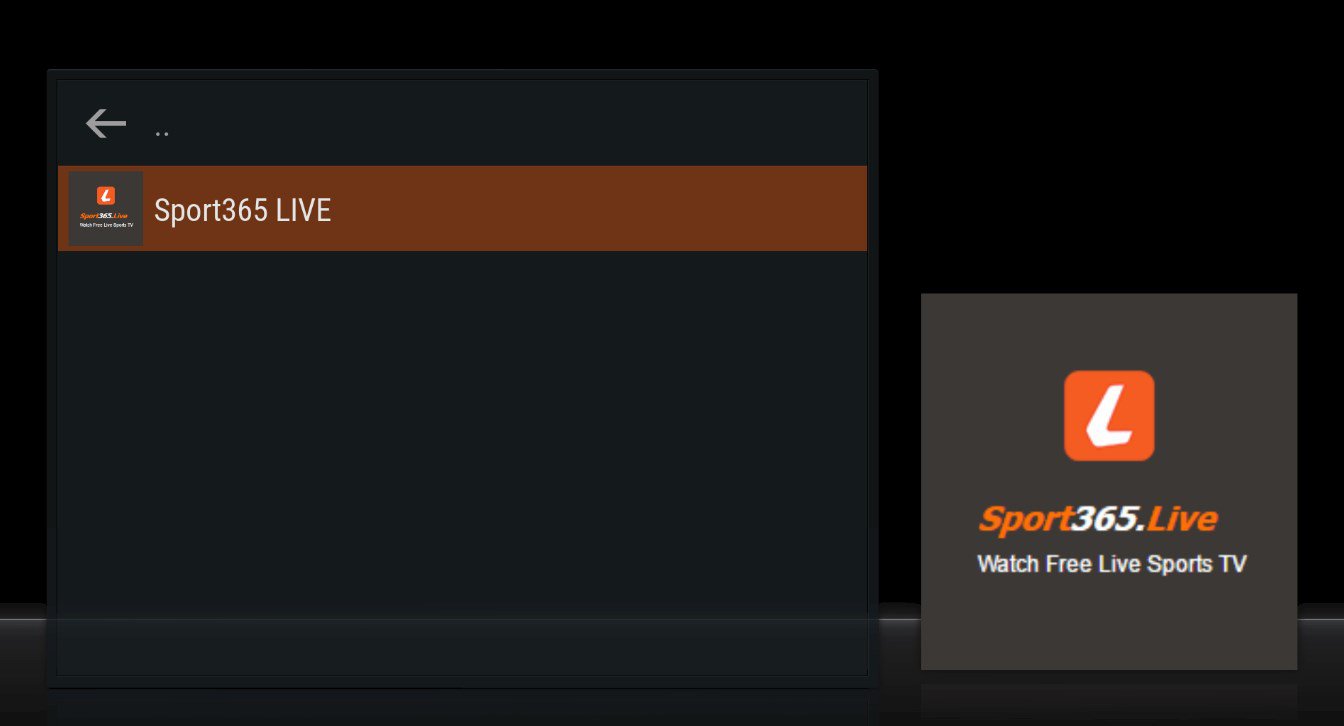
- Download Kodi 17
- Go to the homepage
- Select Addons
- Click on the Settings button and check Unknown sources
- Go back to the Home section and select the Settings button.
- From there, go to the file manager and click Add Source.
- Enter http://cherrytv.webd.pl/CHERRY in the upper field and VIZAVI in the lower field.
- Press OK.
- Go to the home page and click on Addons.
- Select Add Browser
- Installation from a Zip file
- Select VIZAVI
- Select repository.cherrytv
- repository.cherrytv-x.x.x.zip
- Wait until a small message appears
- Now click on Install from Archive
- SelectCherry TV Repositoryand click on Video Addons Select Sports365
- Install
- Sport365installed and ready to use
How Do I Install Sports 365 on Kodi 16 Jarvis
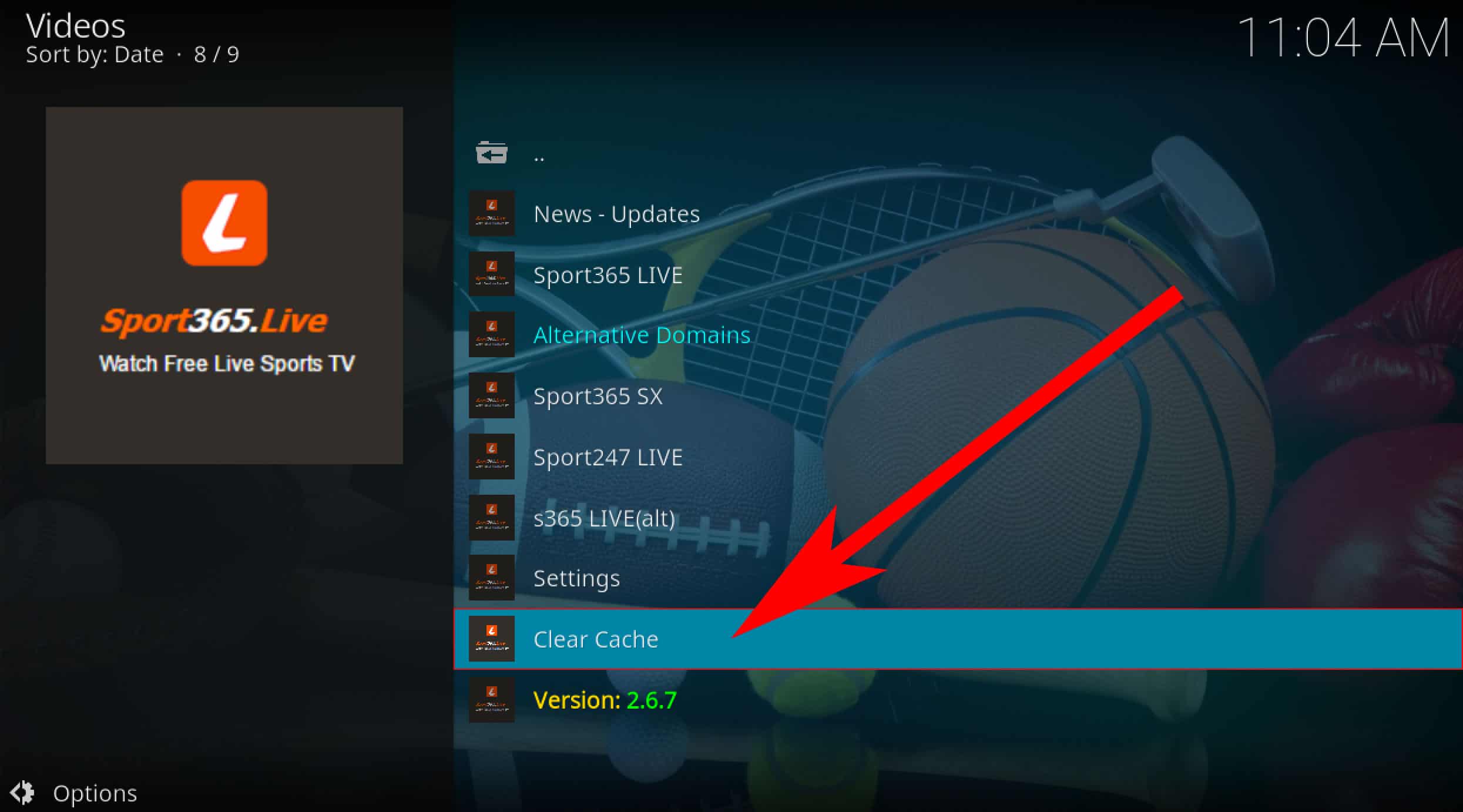
- On the Home screen, slide to System and tap File Manager.
- Select Add Source and enter http://cherrytv.webd.pl/CHERRY in the upper field and VIZAVI in the lower field.
- Press OK.
- Return to the home screen and select System
- Click on Addons
- Install from the zip file and select VIZAVI
- Select repository.cherrytv
- repository.cherrytv-x.x.x.zip
- Pending notifications
- Installation from a repository
- Select the Cherry TV repository
- Click on Video Addons and select Sport365.
- Finally, click the button and wait for the final notification.
Frequently Asked Questions
How do I install Sports 365 on Kodi?
Sports 365 is not available on the official Kodi repository. However, you can install Sports 365 from the official Kodi addon repository.
How do I install sports365 live?
You can install sports365 live on your computer by visiting the following website: http://www.sports365.tv/install. How do I install sports365 live on my TV? You can install sports365 live on your TV by visiting the following website: http://www.sports365.tv/install.
How do I install sports world on Kodi?
Sports World is not currently available on Kodi.